Easy Cute Header ♥
Yes I know, I usually wrote in Indonesian, my beloved language. But in this tutorial, I'd like to tell you in English language, because it looks more cool for my tutorial B)
Okay, let's start.
Maybe we're all boring with square header. It's probably more adorable if we are using 'multi-shape' header. Like my header in this blog , or maybe like:
Okay.
In this tutorial, I will tell you how to make a cute blog header WITHOUT Adobe Photoshop, which really difficult to use (for me, especially the beginner). And we need two FREE SOFTWARE that user-friendly, that's:
In this tutorial, I will tell you how to make a cute blog header WITHOUT Adobe Photoshop, which really difficult to use (for me, especially the beginner). And we need two FREE SOFTWARE that user-friendly, that's:
PhotoPad *
And..
Photo Scape (optional)
*make sure you're using Windows Vista/7 to run this software
1. Open Your HTML page. Find (with CTRL + F ) #header-wrapper and see the width of your header. In this tutorial, the header width is 990 px.
2. So, we go to Photo Pad. Set the header width depend on your blog (if your blog header width is not 990px, make sure, you set the width in this project is depend on YOUR blog header). And the height is up to you. Here, my height is 500px
DONT FORGET to UN-Checklist the 'Background Color' so the background will transparent.
3. Now, click 'Insert' in menu-bar and choose 'Image' (as shown on this pic)
4. You can add some images/pictures from your file. Than, you adjust the area of the image. To adjust it freely and up to you, make sure you don't click 'Keep Aspect Ratio' , or if you want rational ratio when you decrease or increase the picture size, click it.
5. Adjust the picture wrap. Move the picture layer. If you want the picture to front, move the layer upper.
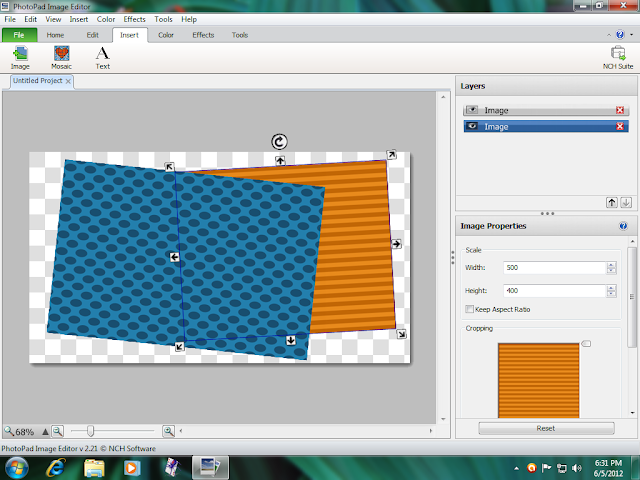
Insert your picture. That's easy right? So, that's not my responsibility anymore :p
6. We're going to add some cute text(s) on your header. But trust me, I hate Photopad's text insert, because there's no preview on the font and you have to click the font name to know how the font is. So...
...save your image and we move to Photoscape. Yes, It's better in text insert!
7. Open your photo with Photoscape.
This is PhotoScape.
8. Choose 'Object' and click the :
**The fonts style are depend on your fonts you have in your computer. For cute fonts, I usually download it FREE from:
 |
| Click Here! |
 |
| Click Me! |
And so, It's all done! Congrats, now you have a cute Scrapbook header!***
***IMPORTANT NOTES: HOW CUTE YOUR HEADER IS DEPEND ON YOUR IMAGINATION AND CREATIVITY !
:D
ABOUT THE AUTHOR
Thanks for reading this post. If you are interested to read more posts in this blog, feel free to click here and there to explore more. Have a good day, mate!













very beautiful !!! can I plz use the second header ??
ReplyDelete